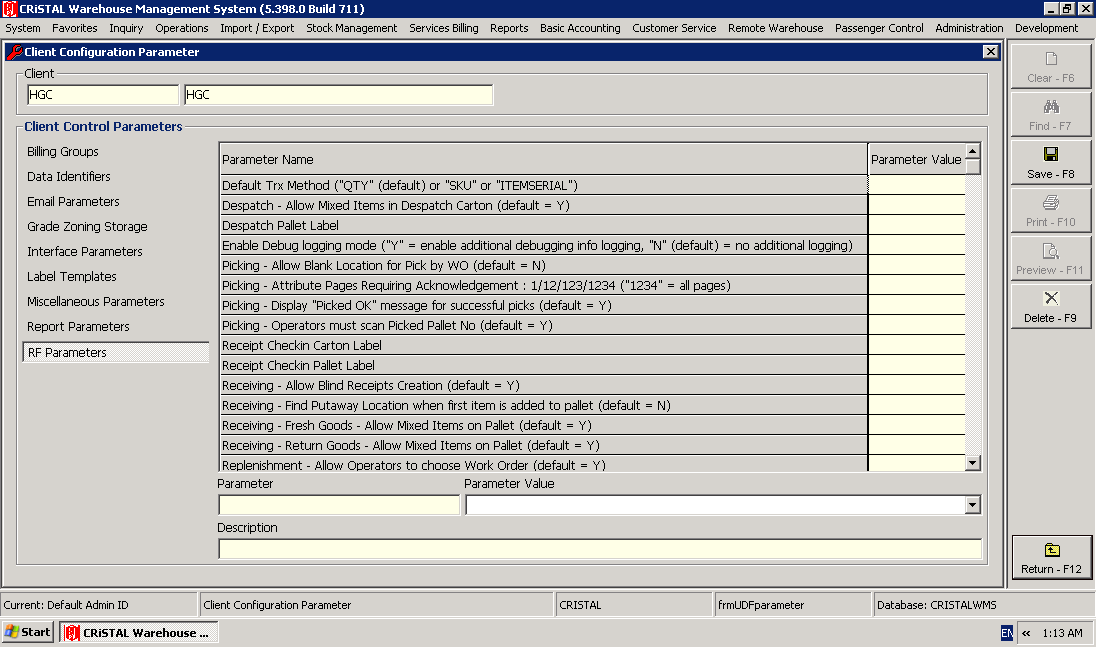|
CRISTAL WMS
|
|
Configuration
There are 3 types of parameters that govern the operation of the WMS RF application. They are:
- Device specific parameters
- System specific parameters
- Client specific parameters
Only Device specific parameters can be configured from the WMS RF application.
System specific and Client specific parameters must be configured from the WMS Desktop application.
Device Specific Parameters
The Setup screen in the WMS RF application can be entered from the Login screen:
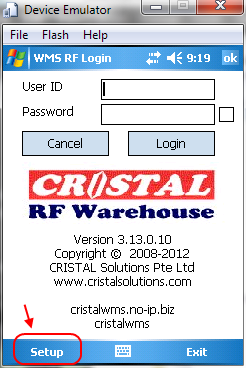
When the Setup form is displayed, you can navigate the various configuration options by scrolling through the tabs, or you can click the Menu button to go to a specific configuration tab:
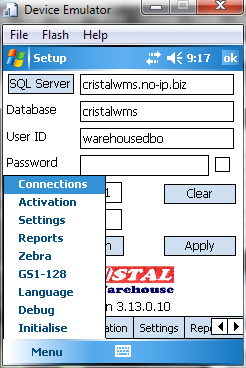
The following configuration tabs are available from the Setup program. Click on each title below for details about that configuration option:
Connections |
For entering database/network connection settings. |
Activation |
To activate the device licensing. |
Settings |
To specify screen settings. |
Reports |
To specify label templates using the WMS Reports mechanism. |
Zebra |
For use with Zebra Netbridge printing. |
GS1-128 |
To enable / specify GS1-128 handling |
Language |
To reload language captions from the database into the device |
Debug |
To enable debugging mode |
Initialise |
To reset temporary files on the device |
System Specific Parameters
System specific parameters are configured from the Administration > System > System Configuration > "System Configuration" > "RF" menu option from the Desktop WMS program.
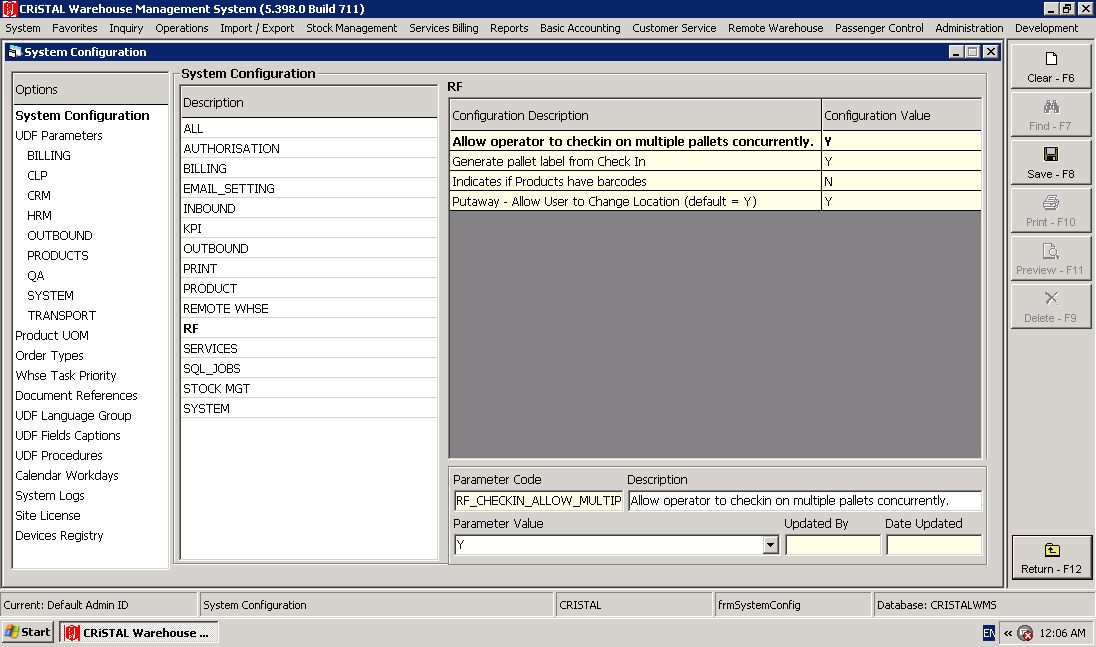
The settings for the available system parameters are described in the appropriate sections in this user guide. However, a short description of each parameter setting can be found here.
Client Specific Parameters
Client specific parameters are configured from Administration > Client Entities > Client Profiles > UDF Parameters > "RF Parameters"
The various settings are described in the appropriate sections in this user guide. However, a short description of all available client RF parameters can be found here.